Posted on March 13, 2018
How to mass-print screens in PowerSchool
Step 1: click on printer icon in your Teacher portal corresponding to the class
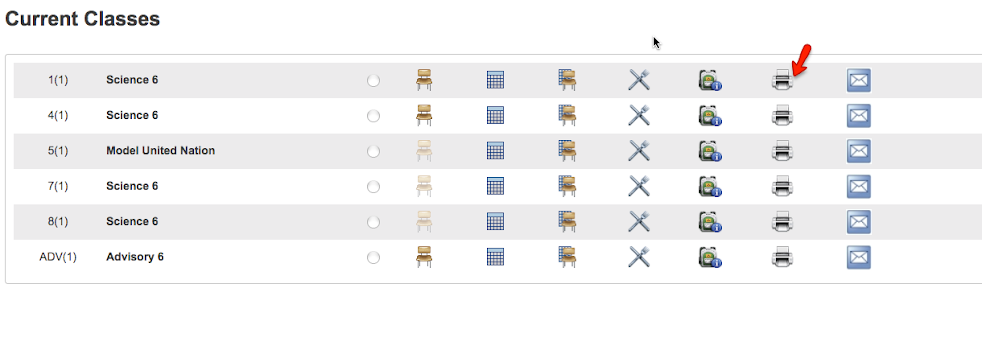
Step 2: Mass Print a Student Screen
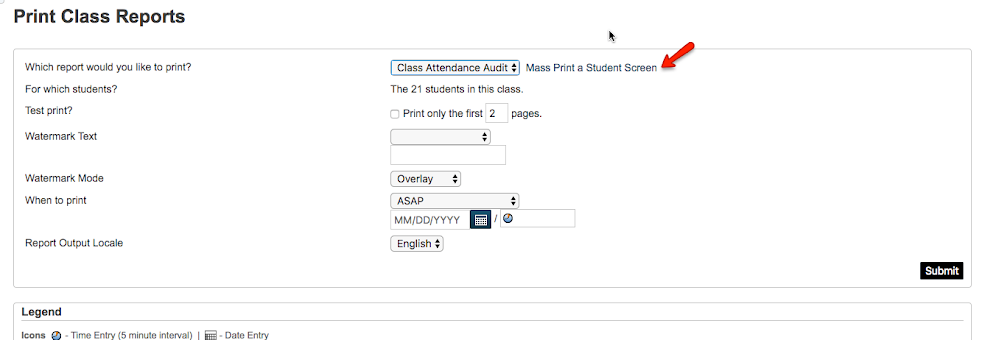
Step 3: Select the screen from the dropdown that you want to mass-print and hit the Submit button.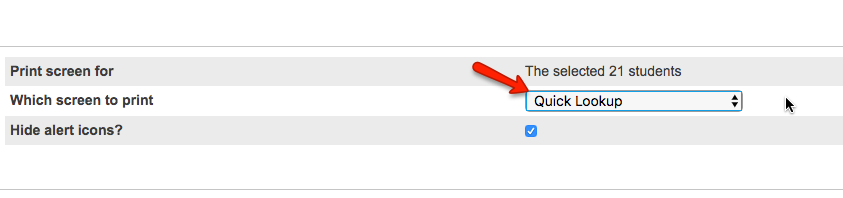
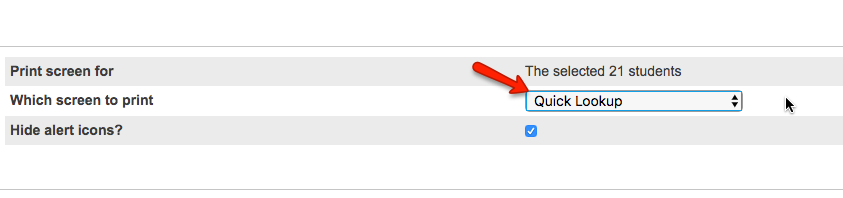
Please note that your PowerSchool instance must have Mass Printing plugin installed for those links to correctly show up.